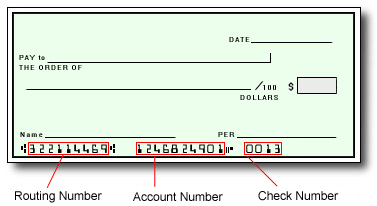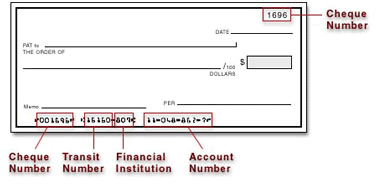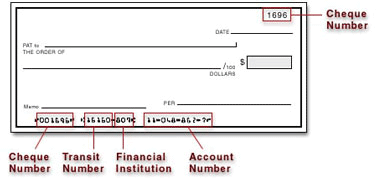Watch this video to get to started.
Epic Games will create your Epic Games Pay account on your behalf. Once created, you'll receive an email with a link you can click on to begin the activation process.
If you've been notified by Epic Games that your first payment has been sent but haven't received an activation email, click here.